Like everything, how to choose a Windows laptop depends on what you want to do with it. And if you think your choice is easy, then think again – the major brands alone currently have nearly 600 models and variations.
Sorry, Apple folk – the task is too great if we include Apple MacOS – it adds 182 models and variations, and this author does not have the depth of experience with that ecosystem.
Sorry Gamers – this does not cover those monsters with flashing RGB lights.
And sorry if you are expecting ‘How to choose a Windows laptop” to recommend a specific brand/model of Windows laptops. We can point you in the right direction, but models change regularly. No, this is more a guide on what to look for. You can bet that the closer you get to nirvana (more features) – the more it will cost.
Note we have used the current range at JB Hi-Fi as a guide – the link is from low to high price
How to use the guide
- Decide on how much you want to spend – a range is good remembering the old 999 trick ($999 sounds better than $1000)
- Look at JB Hi-Fi online and specify the price bracket
- Use this guide to understand the terrible, good, better, and best
- Once you narrow this down, search for reviews and visit the manufacturer’s website
- Shop around for run-out bargains and discounts
- Buy the most fully-featured over lesser featured one
How to choose a Windows laptop
Brand
The majors – HP, Lenovo, Acer, ASUS, Dell, Dynabook, Microsoft, and more, use a handful of the same quality-assured factories in China (mainly Foxconn, Wistron, and Qanta). They all use Intel or AMD reference designs. This means there is very little between them except for design styles, warranty periods, local support, and marketing prowess.
More important is to know about the sub-brands each has. For example, HP and Lenovo have (in ascending quality order)
| HP | Lenovo |
| HP Chromebook (runs Google Chrome OS) | Flex Chromebook |
| Pavilion (entry-level line) | Idea Pad and ThinkPad |
| Omen (gaming) | Legion |
| Envy (main consumer line) | ThinkPad |
| Spectre (prosumer and business crossover) | Yoga |
| Elitebook (commercial quality) | ThinkBook |
| Zbook (workstation) | ThinkPad Xeon |
The main differences are in the components and lasting quality. For example, HP EliteBook is MIL-STD 810G capable of surviving business use rigours for many years. I still use one circa 2000 and with its in-built DVD player and the replaceable battery will last many more years. Spectre looks very pretty but is not quite as durable.
And there are often run-out specials that may bring a higher quality sub-brand down to a lower category. For example, most are now using Intel 10th or 11th Generation, processors. You can get excellent deals on 9th gen. As a guide, the later the gen, the more horsepower it has and less battery power it uses.
Form factor
Most laptops are clamshell – open the screen up on a hinge. They are the cheapest to make.
Next are x360 hinges that allow the screen to fold back over to form anything from a clamshell to a tablet. Most prefer x360 for versatility, but there is a price premium.
Microsoft Surface Pro and Go are tablets with a kickstand with an optional magnetic clip-on keyboard. Very popular for portability, and these are full-fat Windows machines.

Then you have some innovative hinged screens like the Acer ConceptD with an easel hinge, perfect for creatives.
Weight is important too. Generally, the lighter it is, the more expensive it is. Work out if extreme portability (<1kg) or larger screen (2-3kg) is more important.
Build quality
The lower the cost, the lower the build quality. And shorter the warranty (must be at least 12-months). The entry-level typically use injection moulded plastic chassis, base, keypad deck and rear screen cover – usually with a vacuum deposit paint that looks like aluminium. The paint is most likely to wear, especially on the corners and keyboard deck.
Some use a higher quality, thicker, injected moulded polycarbonate. It is more expensive but more durable, and the colour is often part of the polycarbonate so that it won’t wear.
Then we see alloy frames and a mix of materials, typically polycarbonate base, keypad deck and rear screen cover.
At the top grade are mostly magnesium alloy or aircraft-grade aluminium. Colours are anodised or baked on and offer a more quasi-ceramic hardness.
Chucking a predominately plastic device in a school kids backpack will shorten its life, so if you want 3-5 years of use, it is worth stepping up a level or two.
Screen
A range of sizes typically 11.6″, 13.3″ 14″, 15.6″ and 17.3″. Screen size does not always dictate price. There are many other factors.
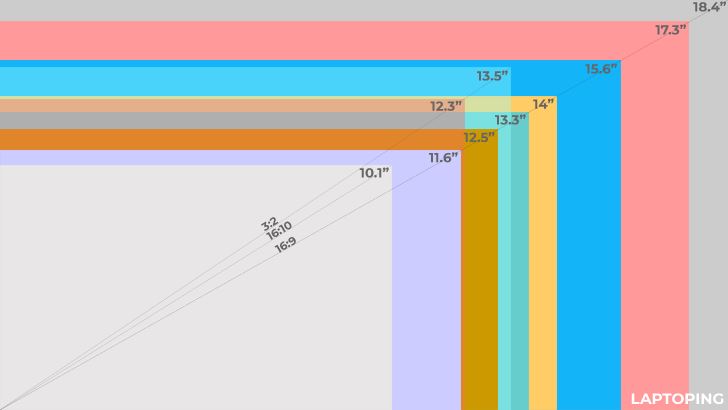
Resolution
- HD = 1280x720p, 16:9 widescreen not recommended over 11.6” size
- FHD = 1920x1080p 16:9 widescreen (this is what most people buy)
- 2K = 3000×2000 in the Microsoft Surface range with a 3:2 ratio better for work tasks
- 4K = 3840×2160, 16:9 widescreen

Do you need 4K? It is incredibly sharp and often has 1 billion colours, but it chews a lot more battery. For 99% of us, FHD is fine.
Colour gamut, brightness, and contrast
How real is the colour? As this guide is for students, consumers, and prosumers, most will buy screens somewhere between 70-100% sRGB (the colours an inkjet printer can reproduce).
If you are a creator, videographer, photographer, or designer, you will need close to 100% ADOBE RGB (Pantone Matching System for Ink) or DCI-P3 (HDR movie gamut 16.7 million to 1 billion colours). These screens can cost more than a low-cost notebook.

Brightness is typically about 300nits and contrast 1000:1. The higher, the better, as this affects daylight or direct sunlight readability.
Touch or not
Lower-cost notebooks generally don’t have touch. Touch is handy if the intend to use is as a tablet (MS Surface Pro). But there are also levels of touch (from four-to-ten touchpoints).
Some support a passive (capacitive – usually with thick rubber tips) or active (powered with thin tips) stylus. If you want to draw, sketch, or paint, a good active (powered) stylus will have 4096 pressure levels and different palm rejection efficiency (higher the better). There are two basic stylus’ digitiser’ – N-Trig used by Microsoft and Wacom. Here it comes down to what the drawing and creative software supports. You can get excellent results from both.
Processor
There is not much difference in Intel versus AMD, but there is a huge difference in the ‘horsepower’ and what it can do. The adage, “Never use a 4-cylinder car to tow a caravan’ is relevant.

And to complicate matters, we now see Windows on ARM (WOA) using Qualcomm processors. There are a few downsides (it won’t run all Windows 64-bit software), but there are some amazing upsides (like 20+ hour battery life).
And we see new categories like Intel’s EVO project where every certified laptop must pass the EVO standards for battery life and more. So, an EVO performs pretty much the same regardless of brand.
You can search for the processor name/number to find GeekBench 5 or PassMark speeds – the higher, the better.
In order of power (and these models change regularly)
Intel (see here for its mobile processor comparison charts). Note that Mobile means it trades off raw horsepower for better battery life. Called TDP (Thermal Design Power) – the lower watts, the less power it needs. The trade-off is to have enough power for your needs.
- Celeron N-series (like a 2-cylinder)
- Celeron J-series (ditto)
- Pentium (ditto and on the way out)
- M-series Mobile (‘2-cylinder turbo’ good for content viewing and some office productivity)
- i3 (‘4-cylinder’ productivity tools like Microsoft 365, content viewing, browsing, email etc.)
- i5 (‘6-cylinder most users will buy this level and good for entry-level content creation)
- i7 (‘V8’ more for power users that need multitasking and large CPU Load apps)
- I9 (‘V12’ for extreme power users and gamers)
AMD Ryzen Mobile processors (see here are gaining popularity and offer good value and performance.
- 3-series (like Intel i3)
- 5-series (like Intel i5)
- 7-series (like Intel i7)
- 9-series (like Intel i9)
RAM
The minimum RAM (memory) is 4GB. But that barely is enough to run Windows and a few programs. When it runs out of RAM, it swaps to the even slower disk to emulate RAM. Don’t buy 4GB!
We recommend 8GB as a minimum and prefer 16GB if you can afford it.
Power users will want 32 or even 64GB for faster memory access than swapping to disk.
Most lower-cost notebooks are not user upgradable as RAM is soldered to the motherboard.
Storage
This is a little like the ‘rabbit and the tortoise’. The fast, sleek, and small rabbit (SSD) costs a lot more than the slow, big and large tortoise (HDD), but both do the same thing.
Storage comes in many types (and many sub-types) from slowest to fastest (MBps = Megabytes per second)
- SD, MicroSD and Flash drives (20-50 MBps)
- Spinning hard disks 2.5″ (typically 100-200MBps)
- eMMC like a flash drive (typically 100-300MBps)
- SATA 6 solid-state drive 2.5″ (300-500MBps)
- PCIe NVMe SSD M.2 cards (in PCIe 3.0 or 4.0 and 2 or 4 lane). These can transfer data from about 1000-6000MBps.
At a minimum, 64GB of eMMC will hold the Windows OS and leave about 20-30GB free for files, pictures, music etc. We can’t recommend this little storage.
We recommend at least a 128GB SSD or a 1TB SATA 6 disk (both about the same cost).
Internal GPU and graphics cards
You will be happy with the integrated Intel UHD Graphics or AMD Vega GPU for the most part.
Gamers and power users will want mobile versions of NVIDIA GeForce or AMD Radeon. These use a lot of power and support high refresh FHD or 4K external displays. They are not relevant to the consumer or prosumer unless you have a program that requires such a GPU.

Keyboard, trackpad
A good keypad trumps all else as it is how you enter data into a laptop. Most have a condensed keyboard minus the numeric keypad (that an accountant may want).
Most are worse than typing on cardboard with no haptic feedback (click), poor throw (around 1.5mm is fine) and either too high or too low activation weight (40-50g is fine). Test the keyboard. Does it feel comfortable? Does it enable you to type at a reasonable speed? Do your fingers’ ends feel as if they are typing on a flat surface, or is there some give (you want give)?
But there is a lot more to a keyboard that will last. Most keys are plastic with reverse painted or decal letters and numbers. These wear out very quickly. Better ones have injection moulded lettering and numbers that won’t wear.
In any case, you can buy an external keyboard for use at home or the office that means a cheap keyboard is not so much of an issue.
The trackpad should allow you to move the mouse cursor from the top right to the bottom left of the screen in one swipe. If not, you will need an external mouse as well.
Backlighting (at least on/off) is handy for night use.
Battery and power
Never believe manufacturers battery life claims as they are theoretical and don’t reflect real-life use. Deduct at least 50% of the claimed time for over-enthusiasm.
Battery life changes according to screen brightness, processor power needed for a task, backlight, Wi-Fi, Bluetooth, sleep and power level settings, and so much more.
Ideally, look for a 50Wh or higher battery (capable of delivering 50,000mW or 50W for one hour).
AIDA64 Software (under computer>power management) can tell you the discharge rate in mA. Using battery (no mains power), run it up to a typical load (open the browser and load a few tabs, open Word, Outlook, and Excel) and divide the battery capacity in mWh by discharge rate (mW or 1/1000 of a watt)
For example, a 50W or 50,000mWh/10,000mW=5hours use at that power level.
Ports and communications
How much can you plug in, and how fast is Wi-Fi? At a minimum
- Power-in plug port from the charger (this may be USB-C or Thunderbolt 3 in later laptops)
- HDMI and/or mini-Display Port out (to run an external monitor)
- Two USB-A 3.0 for keyboard and mouse (unless you use Bluetooth for each)
- 3.5mm combo audio port for cabled headphones and mic
- 720p video camera above the screen
- 2 x Left/Right stereo speakers
If you do not have the minimum, you may need an expensive USB-C 3.1 dongle ($59-200) or even a dock (from about $200-600) to add more ports.
Nice to have
- Gigabit Ethernet port (use this instead of Wi-Fi where you can)
- USB-C 3.1/2 Gen 1 (5Gbps) or Gen 2 (10Gbps)
- Thunderbolt 3 (40Gbps)
- USB-C 4.0 (no on many notebooks yet)
- Thunderbolt 4 (ditto)
Wi-Fi needs to be at least Wi-FI 5 AC dual-band 1×1 (MAXIMUM 433MBps); 2×2 will give you 866Mbps, and Wi-Fi 6 AX will give from 1.2Gbps to 2.4Gbps, but you need a Wi-Fi 6 router.
Rule #1 – set a price limit and find the best for that
If you have $500, you will get a 14″ HD, Intel Celeron or AMD 3-series with 4/128GB. It is not much, and there is no future-proofing.

If you have $1000, you currently can choose 17 brands/models ranging from $500-1000. OK, let’s assume that you want at least an FHD screen, 8/128GB and an Intel i5 processor. JB Hi-Fi will allow you to enter that in the filters, and it comes up with two – the Acer Aspire 5 A515-55-54KV 15.6″ FHD, 8/128GB on clearance. Or the Lenovo IdeaPad 3i 14″ FHJD 8/256Gb new release. Both use the Intel i5-1035G1 processor and are excellent. It comes down to personal choice.
Let’s say to have $2000 – what can you get? Enter $1500 to $2000, and the first cut is 26 choices. Now click 16GB and narrow it to Intel i5 or i7, and you have four and two picks, respectively.
If you want 4K screens, then sorry – these kick in at about $4000 from Dell and HP.

This selector takes a lot of worry about getting bang for buck. Congrats JB.
But it never hurts to shop around (and JB has a price match). Just make sure you compare Apples with Apple using the manufacturers model number – not the retailers SKU. And we recommend you go to the manufacturer’s website, and there are often end-of-model bargains and different configurations to choose from.
How to choose a Windows laptop,How to choose a Windows laptop, How to choose a Windows laptop, How to choose a Windows laptop, How to choose a Windows laptop, How to choose a Windows laptop










