The Epson WorkForce ET-4750 multifunction printer is just about the ideal printer for those in the workforce. Particularly the small office, home office workforce.
And particularly those who have previously been stung by the costs of new ink. That’s due to the “ET” part of the name, which stands for “EcoTank”.
EcoTank: Epson WorkForce ET-4750
This is Epson’s top-of-the-line model for the home or small office in the EcoTank range. I’ve discussed how cheap this line of printers is to run.
Epson says that you’ll get two years of use out of this printer with no additional expenditure. You get two bottles each of C, M, Y, K. The Black is 127ml each, the others 70ml.
The two-year thing has certain medium use assumptions. In my case, I would expect never to repurchase ink since I probably print fifty pages of black and white and colour a month, plus the occasional photo.
Anyway, it’s good for 14,000 black and white pages, 11,200 colour pages. Ink for another 7500/6000 costs $75. You pay more for the printer up front, but it’s so cheap to run.
Perhaps with this printer, I’d be inclined to be somewhat a more prolific printer!
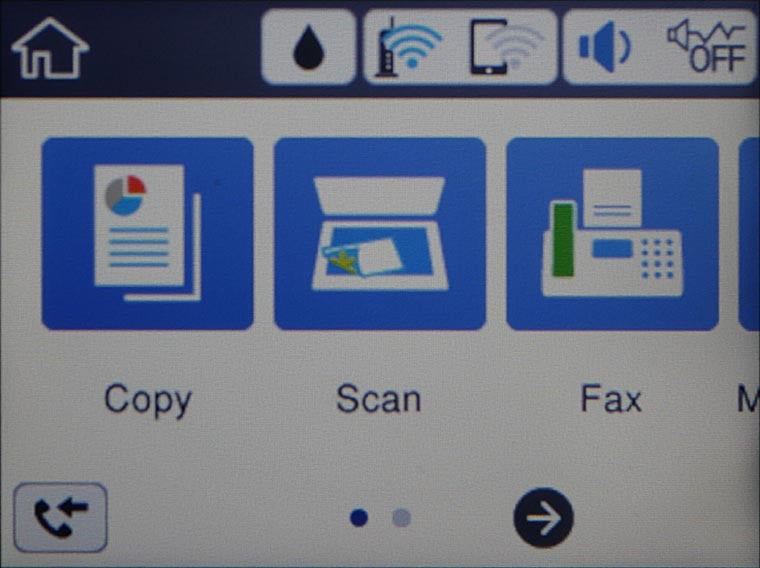
Features – A4
The ET-4750 includes
- Scanning (1200 by 2400dpi) with an auto document feeder
- Faxing with 100 pages of memory and a sixty entry speed dial, black and white (11 impressions per minute) and colour (5.5ipm) copying. I don’t fax, nor have anyone to fax to or receive faxes from, so I didn’t check that side of things.
- USB or Ethernet or WiFi (2.4GHz, 802.11n). You can also print directly to the printer using WiFi Direct in the absence of a network. You can print remotely.
- 2.4 inch colour LCD touchscreen for controlling proceedings, and only four other buttons.
Setup
This new generation of EcoTank printers has made the filling process quite certain in two ways.
First, it’s impossible to put the wrong ink into the wrong tank. Each tank has slots around its filling nozzle, and only the correct ink bottle will fit.
They remain closed until properly into place, where they will sit stably without being held.
Then there’s a series of little glugs for ten or fifteen seconds as the ink pours in. Pull it out – there are no drips – and screw the lid back on. Perhaps 5 or 10ml remained in each bottle.
Next, you follow the instructions, and the printer starts a ten-minute self-setup process.
I’m not sure of all the things it does, but part of it is filling its pipes so to speak. Ink must be drawn into them so that it is at the print head end, ready to be squirted out as microscopic droplets.
That uses up a noticeable amount of ink, perhaps an eighth of each tank. After that use the ink remaining in those bottles to top up the tanks. You can re-cap bottles with any ink remaining and retain them.

Connection
Because I was using a non-WiFi desktop computer to install the driver software, the process gave me instructions rather than (likely) searching for the printer via WiFi direct and assisting more directly. Anyway, connecting via SSID and password entry was as easy as doing it with a phone, so that took only seconds. And then, as happens with half the stuff I review, the moment it was connected to the network it wanted to update the firmware. I let it go at that.
And you know, the best thing about this printer setup is that everything worked. There were no surprises.
Paper feeding
I liked
- Having a real paper tray, in which the paper is concealed. It feels much more like a professional printer than those in which you stack the paper vertically at the rear.
- The hinged control panel easily folds out.
- The touchscreen is sensitive and easy to use. Not quite iPhone stuff, but not too far off either.
- It is surprisingly compact, with a modest footprint. The only bit that sticks out is the tray for receiving finishing prints.
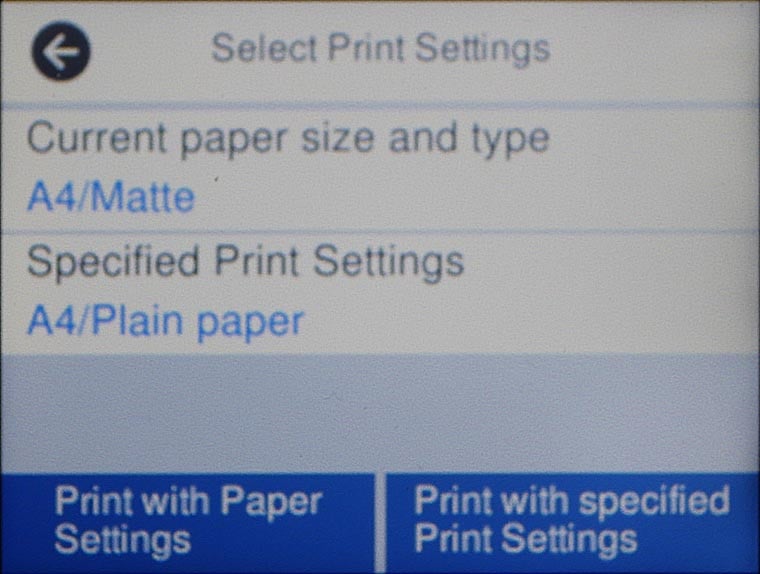
I was surprised by no manual feed option. To feed in a sheet of paper you have to load it into the paper cassette.
I’m a little old school, in which a business printer would be expected to print the first sheet on letterhead, and subsequent pages on plain white paper. Or an internal memo on plain white, and a file copy on pink.
Print quality
Plain paper copying or regular documents were hard to tell original from the copy.
Copying a full-colour item onto plain paper was less successful, resulting in curling paper due to the excessive ink load.
If you’re going to do that, one of the matt inkjet papers is best. But despite all that, the colours were reasonably accurate and the results sharp. Glossy photos were bright and accurate and very sharp, even in full A4 size. Just about frameable, I’d say.
Photoprint
I was looking for a manual feed was so I could print some A4 photos on glossy, hoping for a more or less straight paper path.
I consulted the specifications and found that the weight of the paper was specified only for plain paper (64 to 90gsm) and envelopes (75 to 90gsm). That was confusing, because in the printer driver, and indeed on the front panel of the printer, you can specify seven paper types with names like “Epson Ultra Glossy Photo Paper” and “Epson Matte Paper Heavyweight”. The latter is 167gsm and the former 300gsm!
To check, I loaded in a sheet of third party glossy photo paper – 236gsm – and printed out a full-page photo. It fed flawlessly and printed cleanly on the highest quality setting. I tried some 270gsm paper. Same result.
Not all 236gsm papers are the same. Photo paper is heavy but dense, so it remains fairly thin. If you were to try a 236gsm cardboard things could clog up around the first roller (which turns the paper over 180°).
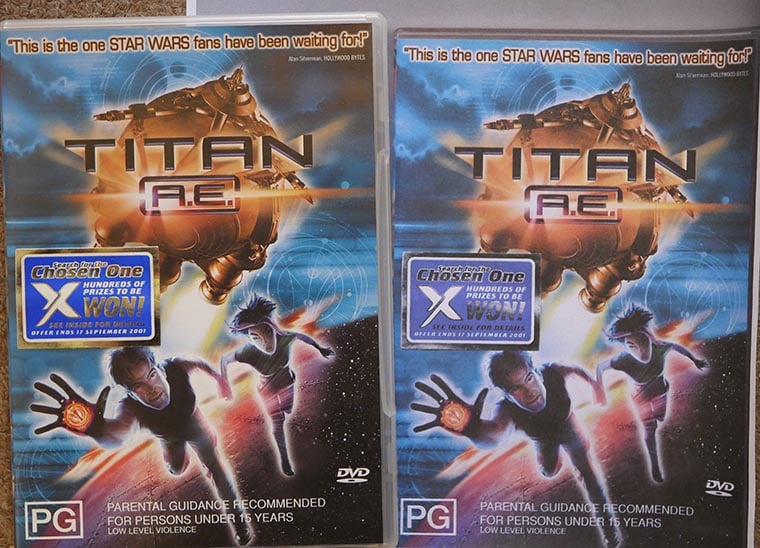
When you insert the paper tray, the printer asks via its display for you to specify the paper that you’ve put in it, giving you a choice of Epson orientated paper types. If you’re using another brand, try to match on quality.
I’d strongly recommend using Epson paper for photo prints where colour accuracy is critical. I used a couple of different quality brands, and different ages and the colour results were bold and bright, but different. In particular, one had a significantly brown cast. With Epson paper, the printer knows exactly what it’s doing.
Paper handling – take care
You have to make sure that the paper type you specify in the printer driver is the same as the paper you specified when inserting the cassette. Otherwise, the printer squeals an error message. You can proceed and choose the paper type or cancel the job at that point.
There isn’t a back plate to make sure A4 paper is pushed hard up against the leading edge of the cassette. You should push the paper up with your finger after the cassette is inserted.
Point in case. I was disappointed to see a very muddy result on what I thought was 270gsm Ultra Glossy Photo. When it popped out, I realised that the printer had not grabbed the photo paper, but a sheet of plain paper underneath it.
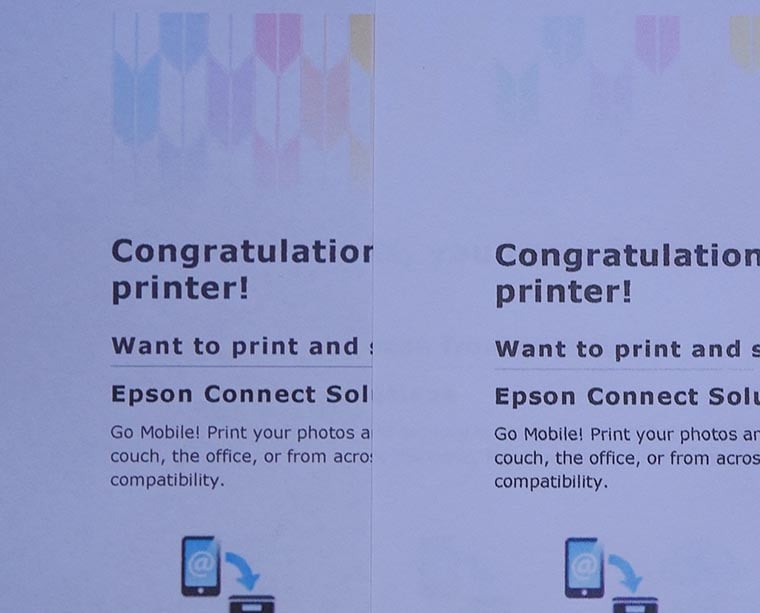
The auto duplex was excellent. None of that careful feeding of paper you’ve already printed on one side. You tick a box in the print dialogue.
The printer prints one side then draws it back in, flips the paper, and prints out the other side.
Speed
Epson specifies the print speed as
- 15 pages per minute for black and white
- 8ppm for colour
- 92 seconds per four by six photo on glossy photo paper.
An A4 photo print on Ultra or regular Glossy paper took 3 minutes and 40 seconds.
Ten mixed mono and colour graphics pages (Printer’s PDF manual) took 1 minute and 24 seconds. In duplex, it took 2 minutes and 10 seconds.
Straight text pages fairly spat out at a noticeably higher rate.
Remote print and app
Printing from the iOS iPrint or Android apps worked well. Make sure you’ve set it for the same paper type as is loaded in the printer.
More fun and potentially more useful is remote printing. You sign your printer up with Epson Connect – it’s free – and get a printer email address. Then you can print something from anywhere by emailing it to that address.
I went for a walk, took a photo of a lovely bottlebrush on a bush in full bloom. I ‘shared’ the photo to email, chose the Epson Connect-allocated email address. By the time I’d returned, it had printed, along with a cover sheet.
I forwarded a Telstra PDF bill to the email address. Printing completed a few minutes later.
This is cool stuff.
GadgetGuy’s take
Yes, you pay a lot more upfront for the Epson WorkForce ET-4750 multifunction printer.
But for any of us, there’s nothing to pay afterwards! It is one of the lowest low-cost options for small business users.
I enjoyed the usefulness of being able to print just by sending emails. Who needs fax with that convenience?





am considering buying a reconditioned one direct from Epson. approx 1/2 price. Have you had any experience as to the reliability of these.
They are an excellent unit, and most likely, the reconditioned one will be one a journalist reviewed or was a shop demo. Ask for a page count and if it is over, say 1000, then think twice. Also, ask for new ink. Its out of stock on their site.
But remember that these launched in 2017, and you are buying five-year-old tech. A lot has changed since then, so make sure that Epson upgrades the firmware and software.