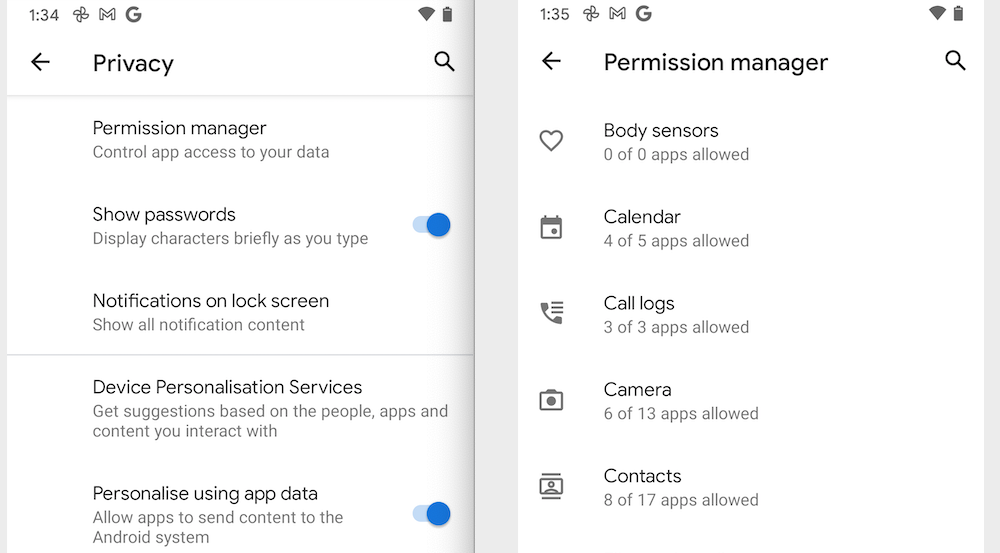Google’s business model is seemingly built on knowing everything about you, but you can keep this in check by diving into the Android privacy features.
With growing concern around Big Tech privacy and trust, the major tech players are trying harder to reassure us that our data is in safe hands. Our smartphones are a treasure trove of sensitive personal information, so Google focuses on enhancing the Android privacy features to win our trust.
Google’s upcoming Android 12 mobile operating system is already available in beta. It brings a new Privacy Dashboard and easier ways to prevent apps from collecting certain information. While we wait for Android 12’s general release, there are still plenty of things you can do in Android 11 to protect your privacy.
In some ways, Android is mirroring Apple’s big privacy push in iOS15 for iPhones and iPads. Apple’s iOS15 is also currently in public beta before its general release later this year. There are other simple things you can do to protect your Apple iPhone privacy.
For Android users, here are three key areas to focus on when safeguarding your privacy. If disabling an app’s access to certain things cripples a feature you need, you can always re-enable it.
Android privacy features: Disable location history
You’ll find most of the Android privacy features under the Privacy menu in the main Settings menu.
At first glance there doesn’t seem to be many choices, but once you dig deep you’ll find a range of granular options, so you can customise the Android privacy features to your liking.
If you’re concerned about privacy, disabling your location history is a great place to start. In the Privacy menu, tap the dropdown arrow next to Advanced to reveal more options. Now tap on Activity Controls and then scroll down to Location History.
Location History lets Google store a record of everywhere you go. It can be accessed in Google Maps via Your Timeline.
One option is to disable Location History completely. You might find that this hampers Google Assistant, and you can lose features like automatic commuting notifications.
Another option is to leave Location History enabled but set it to delete data after a period automatically. By default, this should be set to 18 months, but you can change it to 3 or 18 months. You can also manually delete your entire Location History, or just a slice, at any time.
Limit app permissions
Apps can be quite greedy when it comes to accessing data and features on your smartphone. Thankfully, the Android privacy features help you keep them in check.
From the main Settings menu, tap on Permissions Manager. Here you can see a list of all the different data and features which apps are accessing. This includes hardware like the camera and microphone, along with data like contacts, location and files.
Tap on any entry, such as Contacts, to see which apps are permitted or denied access. Tap on any app to change its permissions.
Android privacy features offer more granular control when it comes to location, camera and microphone. Your options for each app include Allow All The Time, Allow Only When In Use, Ask Every Time and Denied.
Android 11 also features an “auto reset” option. If you grant an app access to your location but don’t use the app for a long time, it will automatically revoke access. You’ll need to approve it again next time you open the app.
Block apps from tracking your location in the background
Google isn’t the only one which wants to track your location. Many other apps also wish to follow your every move, but it’s easy to rein them in.
The main Settings menu has a decided Location menu. Here you can see which apps have recently requested to access your location. You can tap App Access To Location for a full list of the apps which are interested in knowing where you are.
Tap on any app to change its settings. Once again, your options for each app include Allow All The Time, Allow Only When In Use, Ask Every Time and Denied.
GadgetGuy’s take
Whichever devices and services you use, your personal data is a treasure trove waiting to be exploited.
Access to much of this sensitive data is enabled by default. Whether you’re on team Apple or Android, it’s important to familiarise yourself with the Privacy settings on your smartphone so you can stay in control.