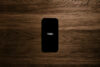For starters, Photos is non-destructive, which will be handy for people who like to make lots of edits.
In case you don’t know what that means, “non-destructive editing” suggests that the application never really saves over the original file, meaning if you change something about it, you can always go back to the original.
As such, Photos will save what you’re doing in a little file somewhere on your computer, and can revert to the original if you need it.
That’s important to know because it means if you change to black and white, or fiddle too much with the brightness that it becomes unusable, you can always go back to the start and try again.
As for editing options, you’ll find quite a few of these available to you, with an automatic enhance button, a quick rotate, a crop with more rotation control, a clone tool to fix the odd spots, a filter mode to get film-like effects going (think Instagram), and then the more controllable adjust tool.
It’s in this section that things begin to open up a bit more, and you’ll have several panels you can add in or kick out, with controls available for light, colour, and black and white conversion to name but a few.
In these sections, you’ll find you just need to drag up and down in the areas to bring exposure up, to pull back the black point, to change brightness and contrast, but you’ll also find presets available in each section that you can guide your mouse through to start you off in the right place.
Some might even be close to what you’re looking for, and you can leave them at that, fiddling and playing only if your heart desires it, making this whole thing quite simple.
Black and white buffs will find it very easy to get different type of monochromatic looks and feels, too, and once you’ve switched to black and white, you can even play with the colour settings to change the way the black and white is being filtered, potentially bringing out the blue, red, yellow and green information differently, all of which can change the way a black and white picture looks even though there is no colour to be found in the photo.
Aside for the simplicity Apple has applied to the photo editing, there are some neat little things included here, many of which will likely grab old school photographers and even those new ones too, picking up film in the past few years and deciding to shoot on the old school medium because it is old and lovely to work with.
We reference film specifically because Apple has scanned film stock to replicate the grain in different sensitivities, meaning that when you crank up the grain in the new Pictures app, the on-screen grain of your photos will be closer to what you would find in film people had shot and processed in the past.
Apple didn’t tell us specifically what film stock it used, really only citing that it was anything it could get its hands on, but in action, the results were enough to give most people a walk down memory lane, for when photos shot with films that worked well with low light had a nice floral grain to them, and less of the square pixels we’re so used to seeing in modern cameras.
There are other applications that do this on Windows and Mac, mind you, with Adobe’s Lightroom and Alien Skin’s Exposure all capable of emulating film, with Visual Supply Co’s VSCO Film also capable of getting the look and feel of film handled in digital, but these all cost money, and won’t necessarily appeal to anyone given that there is usually a learning curve to apply these.
Apple’s option, however, makes it easy, and takes the experience people are familiar with on an iPhone and iPad, and applies it to a desktop and laptop environment.
And while this writer is generally a Windows and Android person, using Photos with an Apple Trackpad recreates the feeling that you’re using a touchscreen, partially because the surface area of the touchpad is so great and the Photos app is so responsive, so even if you’re not necessarily touching the screen, you still get the feeling that you are.
There are some things missing in our experience, mind you, and people used to image synchronisation for easy fixing between images — for quick brightness, contrast, colour, and so on — won’t find any love here, at least not yet, as image synchronisation doesn’t exist in Apple’s Photos at this time.
You can’t also make your own presets, though there are plenty of Apple’s presets available to you, with the easy colour and style adjustments providing different exposure, brightness, contrast, shadows, highlights, and black point settings for you, with the ability to change these immediately after. You can, however, copy and paste settings, but only from image to image.
In essence, this means the presets provided to you are definitely customisable, but can’t be saved for automatic application.
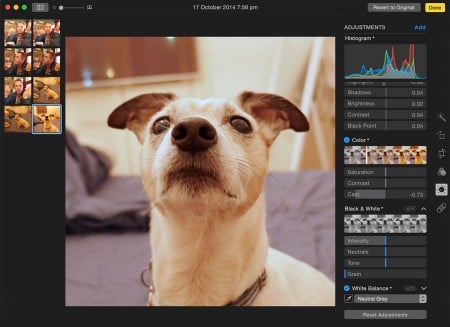
Not yet, anyway, because this is a beta, and it’s highly possible that Apple will roll this out when the beta reaches public consumption, which it will.
According to Apple, customers can expect a public beta of Apple Photos to arrive in the next few months, with official release some time in autumn.
That’ll be good news for people keen to get their hands on some non-destructive easy photo editing for free, while those of your with Aperture will be delighted to find out that it’s not being replaced, with Aperture to be supported for some time to come.