One of the things Windows 8 likes most is touch, but if you look at most PCs, that’s the one thing that missing from monitors. Fortunately, a new Samsung monitor can fix this, and even provide a great viewing experience, too.
Sized at 24 inches, Samsung’s shiny Series 7 touchscreen (S24C770T) is a sight to behold, bringing with it a wide display size, a splash of touch over ten fingers, and the ability to push the stand back, tilting it so that you can use it at specific angles. It won’t lie flat, but it can be pushed down to 55 degrees, effectively turning your desk into one that looks like it’s from the future.
The other reason why you might want to pull the screen down to this angle is that it makes using Windows 8 a little easier with touch.

For those unaware, Microsoft’s latest operating system seems to be built for touch, and barring the Windows 8.1 update making its way out this month making it easier to use with mice — the update was supposed to be out the date this article went live, but Microsoft pulled it back because of some glitches — most of the things you do in Windows 8, especially and including the grid-based menu system, work better with touch than without.
Unfortunately, if you bring a big touchscreen monitor to your desk, your hands will be waving and flailing about all over the place, which is a little hard to do given how far away the screen can be from your face.
But at an angle, using Windows 8 on a desktop because a fairly effortless task, and means you can slide your fingers over the menu, play games, and generally do everything you normally would on a small touchscreen, except obviously on a bigger one.

The resolution offered here is the typical Full HD 1920×1080, but if your tablet supports 1366×768, this will work just as well, though you can always elect to run Full HD too.
At Full HD, the icons are smaller and you get more screen real estate, but with the screen in the 55 degree position, you can see everything and still reach out with your hands without feeling like you’re doing a workout.
Ten points of touch are offered here, and while that won’t matter for basic operations like surfing the web, writing documents, and general use of Windows, it means multimedia apps such as playing an on-screen piano and slicing up fruit in Fruit Ninja (not to mention other games) will be a little more interactive when you get both limbs involved.
It’s also very bright, and at 85 percent, this screen matches our tablet on its highest brightness settings. We’ve even had to turn down the brightness to get pictures, as it just overtakes everything in how much light it puts out.

One thing worth noting is the touch, and that it only works for one device.
If you have two computers you want to give touch to, too bad, with only one input — HDMI 1 — supporting the required USB port for plugging into the host machine. To make touch work on this display, you merely plug the monitor in over HDMI for the display and sound, and then plug in a USB cable from the monitor to the computer, essentially turning the Samsung Series 7 touchscreen into a 24 inch mouse that just so happens to have a screen under it.
Unfortunately, the second HDMI port lacks the necessary USB port, so leave that for a device you don’t need touch for, such as a video game console, Windows 7 or Mac, or even a phone with MHL out.
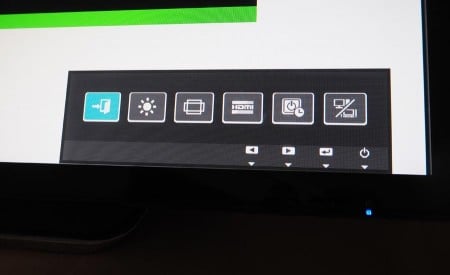
Settings are another area where the monitor doesn’t have much to work with, offering the bare basics. For instance, there are two black level modes, with a “normal” (N) black level which appears more natural, and a darker than normal mode (L) which makes the image appear more dynamic and contrasty.
You can change the brightness, but there’s no contrast on offer, and if you like to work in colour temperatures to tweak your own, you’ll have to do this from your operating system and the graphic controllers for the driver.
Failing that, you can match the colour from the computer you’re using in PC mode, with warmer colours for a PC, while the AV mode cools things down and brings the colour temperature of white down to something more blueish.
It’s worth noting that even though the monitor is based on touch, the menu for controlling the monitor isn’t, and if you don’t install the drivers for your computer, you’ll be stuck with pressing the buttons underneath the monitor for the few sizing and colour controls you’ll want to fiddle with. It can get annoying, but thankfully, it’s only following the same basic left, right, and enter remapped buttons we’ve all used before on monitors.

Outside of the controls, though, it’s a lovely monitor, and our time spent using it has been a memorable one.
While it won’t match the requirements of photo and colour buffs, anyone who wishes Windows 8 was easier can make it happen with this monitor.








