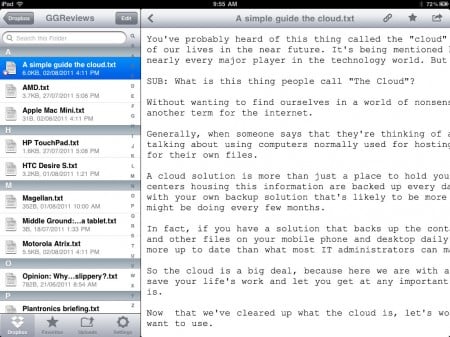Tablets, such as the iPad, are often described as ‘consumption’ devices. This is because it’s easy to ‘consume’ content on them: think reading web pages, watching videos or tracking social networking feeds.
But what about when you need to get some work done, like replying to a pile of emails, editing a spread sheet or making a presentation?
Let’s be honest, it can be tricky to be productive on an iPad, and anyone who has tried to make a PowerPoint presentation from scratch on one knows exactly what I mean. The good news is that there are plenty of tools and apps that can help turn your iPad into a handy workhorse, which might just help get you out of the office a little more often.
Get a keyboard
The onscreen keyboard is probably the biggest barrier to doing some serious work on the iPad. It’s good for writing the odd email or typing in a web address, but to truly transform your iPad into productivity tool, you’ll need a keyboard.
There are quite a few Bluetooth keyboard cases that connect wirelessly to your iPad and double-up as a case protector. Our favourite is the Logitech Ultrathin Keyboard Cover for iPad (below); it’s a very slim QWERTY keyboard that attaches via magnets and doubles as stand and screen cover when not in use.
If you want something even lighter, try out the iKeyboard for iPad. This is super thin, and uses nifty little bubble-like membranes for keys. These are within a stiff plastic frame which uses a special non-adhesive material on its underside to attach directly onto the iPad’s screen. Its simply peels on and off, without leaving any sticky residue.
Logitech Ultrathin Keyboard Cover for iPad: $99.95
iKeyboard for iPad: $39.95
Filing
One of the drawbacks of the iPad’s operating system is that there is no dedicated file manager. This makes it difficult to transfer and store files that you may want to work on, such as a Word document. Thankfully, there are some great cloud-based tools that can help.
Dropbox, for example, gives you a place to copy and store your files on the internet, which can then be accessed by lots of different devices, such as an iPad, iPhone, Android-based device, PC or Mac computer.
So if you’re writing a document on your PC, for example, and need to run to your next meeting, you can store it on your Dropbox folder ‘in the cloud’ and then access it on the road via the Dropbox app on your iPad.
Download Dropbox for iPad from the Apple App Store.
Presenting
Presenting on an iPad is certainly possible. If you’ve created your presentation in PowerPoint on your computer, you can email or Dropbox it to your iPad, which should then allow you to open it. Bear in mind that some animations may not work, so it’s best to test this beforehand. Also, if you have Apple’s Keynote app, you can even edit your PowerPoint slides while you’re on the go.
When you’re visiting a client, you can either use the iPad’s display to present your slides or connect your iPad to a projector with a video adaptor. Since not all projectors use the same video connection, it’s safest to carry a couple of different types of connectors – and you can buy all of them at the Apple store. This includes a 30-pin to VGA connector, 30-pin to DVI and 30-pin to HDMI.
Apple Digital AV adaptor: $45
Apple VGA adaptor: $35