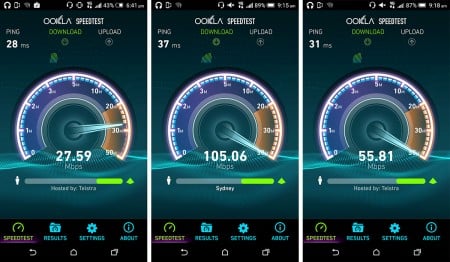Originally introduced with the first metal-bodied “One”, the M7 that we fell in love with a few years ago, BlinkFeed essentially wrapped up a Flipboard style of news reader into your home screen, providing news and social notifications on the left-most screen of your several-strong widgetised home screen choice.
Here you could read your life in a frequently updated system that in the beginning wasn’t able to be removed, but later on was, when HTC unlocked that functionality.
What HTC never unlocked, however, was the ability to let you subscribe to any website, with BlinkFeed relying on content from a company called “Mobiles Republic”, offering feeds from lots of websites, but not necessarily the ones you read.
Still today, that hasn’t changed, and in the HTC One M9, if we want to use BlinkFeed, we can read articles from news.com.au, but not the Fairfax equivalent. If we have other websites that we regularly check out, they might be on the BlinkFeed subscriber system, and they also might not be, and the unfortunate reality of this system means you can’t actually add your own RSS feed, so if you have a website that you regularly read, you may not be able to view it in BlinkFeed.
It’s frustrating and a little irritating, because HTC has made social networking available through the system, so you can see your Twitter and LinkedIn and Facebook and Instagram feeds in a long flowing magazine-like tile system on the left-most page of your home screen, but you can’t necessarily check out news from a webpage you regularly read.
At least you can remove the BlinkFeed page altogether, so that’s something.

There are other aspects to HTC’s changes worth checking out, including a gallery update called “Cloudex” that allows you to browse through other galleries of other services, bringing in what you’ve uploaded on Facebook, Google Drive, Dropbox, and Flickr, browsing your images shot from other devices and putting them under the same umbrella.
For people who have owned multiple devices in the past, maybe one per year, this will help unite those images provided they were uploaded to various services and not left on the phone to do nothing.
HTC’s image editing application “Zoe” is also included, though without last year’s way of adding depth-sensing camera effects thanks to the spare camera (that’s not in this phone), as is the remote control functionality, which now appears in the app “Peel Smart Remote”, telling us HTC thought it was easier not to rebrand an app and just let Peel handle it by itself this time.
No worries, because it led us to finding out that HTC has apparently taken a page of out of Motorola’s book and made the HTC apps very modular, and not just total integrations to an operating system like it is with other smartphones, an action that should lead to more efficiently rolled out operating system updates.
We noticed this when we started trying to find the HTC Watch app, which was nowhere to be seen, though other HTC apps were on the Play Store, many of which had already been installed on the One M9 handset, including HTC Video Chat, HTC Connect, HTC Guide, HTC Gallery, HTC Weather, HTC Camera, HTC File Manager, and so on and so on. These all appear to be fairly integral elements to the operation of the M9, suggesting to us that the Motorola approach to releasing its functionality as apps on top of the operating system is what HTC is doing here, too, though you can’t remove the apps.
As we’ve previously noted, we hope this means operating system updates will be faster, as HTC won’t have to make the updates as large, changing the apps only when needed and rolling out those changes through the Google Play store when they’re required.
Phone calls sound great on this phone, too, and regular operations are great, too, with gesture typing included using the built-in “Trace” keyboard, a car mode, and an easy home screen for people who don’t really need complicated and want everything in a big easy to press form.
We stick to the regular home screen, the one with widgets, and if this is you, you’ll find a new Sense widget (above) included with program shortcuts that change based on where you are — home, work, out — and what you use most.
In use, the home widget is supposed to offer apps you use on a regular basis when you’re in these environments, similar to other launchers that do the same thing, only in a widget form. Our experience with this widget revealed that it wasn’t changing shortcuts until we forced it to, which often meant seeing apps that we never used, though it’s entirely possible we didn’t spend enough time fiddling with it.
You might use it, you might not, though it’s definitely not a requirement, and you could easily just get by with your own shortcuts outside of a widget and just on the home screen.
Mobile download performance is also strong, hardly a surprise given the Category 6 LTE chops it has, and through our testing on the Telstra network in Sydney’s CBD, we found speeds as high as 105Mbps, with the majority of speeds averaging between 25 and 45Mbps.
Those speeds are definitely fast enough, and depending on the network you’re on and where you are, you may end up pulling even faster download speeds than we did.
Audio is also changed on this model, and with Beats now owned by Apple, it’s not only HTC that can’t tap the company’s expertise.