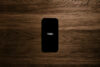iMovie HD is Apple’s basic consumer-oriented video editor, and it does a very good job for users who want to turn camcorder footage into a presentable movie without too much effort says Stephen Withers.
In the past, iMovie was very basic, but since the introduction of affordable HDV camcorders, primarily from Sony, it had to be beefed up somewhat. Consequently, as the name now implies, HD 720p and 1080i are supported as well as regular and widescreen DV. Two audio tracks are available for music and other sounds in addition to that in the source footage. Importing, editing and exporting are all straightforward.
Getting it together
Importing the source footage is very simple; connect the camera to the Mac’s FireWire port and click the Import button. iMovie (we’ll drop the HD unless it’s necessary to distinguish it from other versions) automatically captures each clip separately, storing them in the clips pane at the upper left of the main window. To assemble the movie, you simply drag the required clips onto the timeline at the bottom of the window. Apple distinguishes between the Clip Viewer (all clips are shown the same size regardless of length) and the Timeline Viewer (the length of the clip determines the amount of space it occupies on the timeline), but we just see them as two views of the timeline.
iMovie’s non-destructive editing is the simplest way to trim either end of a clip. Select the clip in the timeline, and then drag the beginning or end towards the middle. As the clip is displayed in the preview pane, it’s easy to find the right point to get rid of initial camera shake or other extraneous material. By default, the clip you’re working on and any that follow it will automatically slide along the timeline to close any gap.
If you decide you’ve trimmed the clip too severely, just drag that end back out. Should you want to re-extend a previously trimmed clip and trim the adjacent clip by the same amount, hold down the Command key while dragging.
Early versions of iMovie made it easy to work with sound, but at the expense of flexibility. For any clip, you could adjust the volume and choose fade in or fade out. While that was great for most home movies, it was a bit restrictive if you wanted to get more creative. In iMovie HD, selecting Show Clip Volume Levels superimposes a purple line over each clip’s representation in the timeline. You can then click anywhere on the line, and drag the resulting control point up or down to adjust the volume. Repeating this process gives great flexibility – though you may need to zoom in on the timeline to find the right spot — but it’s unnecessarily fiddly if you’re just trying to stop the background noise coming in with a bang at the beginning of a clip.
Bells and whistles
Sixteen transitions are included, and that’s probably enough. Fade in or out and cross-dissolve do the job in most cases, but novice moviemakers tend to get carried away. Those with the urge to get creative might be better advised to judiciously apply a few of the 22 effects that range from Adjust Colours to Soft Focus. Flash (as in camera) might be useful when mixing video and stills, while Sepia is perhaps a little too hackneyed for scenes from Sovereign Hill and other historical attractions.
If you do want more variety, add-on titling and effects packages are available from companies such as GeeThree.
Titling is probably iMovie’s weakest area. It’s not that there is a lack of choice with over 40 variations, but they tend to the cheesy side. 3D Spin resembles the Windows screensaver seen on millions of idle monitors around the world, and several of the other animations including Cartwheel and Cross Through would be more at home in PowerPoint presentations. Far, Far Away is modelled on the introduction to the original Star Wars movie – enough said? A few are stylish, such as Drifting (two lines of text slide in opposite directions) and Stripe Subtitle, while the traditional rolling credits do a good job. An improvement on early versions of iMovie is that Stripe Subtitles now fade in and out instead of snapping on and off. What?s missing are contemporary staples such as horizontal rolling credits and jittery titles; or are they already cliched?
If all this still sounds too difficult, the Magic iMovie feature does the work for you. That’s an exaggeration: it’s really a wizard or assistant that lets you specify the title, the type of transition between scenes, the music (if any) to be used in the soundtrack and whether or not you want the result to be sent to iDVD.
This can be a timesaver providing the source material was well shot, but as the result is a normal iMovie project there’s nothing to stop you manually trimming the clips to improve the final product.
Fitting in
An important aspect of iMovie is the way it integrates with other Apple software. The iPhoto library is accessible from iMovie, and either the entire library or individual albums can be displayed. A search tool helps identify particular photos by name. Although the Spotlight icon appears in the search bar, it does not search for keywords applied within iPhoto or from the Finder. Once selected, the photo can be dropped into the movie either as a static image or with the ‘Ken Burns’ pan and zoom effect. The Ken Burns effect can also be used to crop a photo inside iMovie without recourse to another application.
Similarly, audio files stored in the iTunes library are visible from within iMovie. If you’re the organised type, selecting a particular playlist will help you zero in on the desired track. Keep in mind that original compositions or recordings made in GarageBand are exported to the iTunes library. Apple also provides a small selection of sound effects – ten ‘standard’ effects plus 39 from Skywalker Sound. Some could be useful if applied sparingly, but they are best regarded as examples of what can be done with sound effects. Audio can also be imported from a CD.
Once editing is complete, DVD chapter markers can be added before the entire project is sent to iDVD for the addition of menus and then burning to disc.
Moving out
If you don’t want a DVD, iMovie will export the movie or selected clips back to the camera, or to compressed versions suitable for emailing, adding to a web page or other purposes. It’ll even prepare a version suitable for a mobile phone or other handheld device and then transfer it via Bluetooth. QuickTime export is also available for those who want to control the choice of codec, data rate, etc.
System requirements
- Macintosh computer with a 400MHz or faster processor (1GHz G4 required for HD)
- 256Mb RAM (512Mb recommended and required for HD)
- Mac OS 10.3.4 or later (10.3.6 for HD)
- Quick Time 6.5.2 or later
- Display with a least 1024 x 768 pixel resolution
Verdict
iMovie HD and the rest of iLife ?05 (iPhoto 5, iDVD 5, GarageBand 2 and iTunes 6) are included with new Macs. For those with older machines the package is a reasonable $119.
If all you want to do is turn half an hour of footage into a watchable five-minute production with some music in the soundtrack and a few titles to help you remember when and where the action took place, iMovie is about as easy as it gets. That’s not a slight; it’s recognition that Apple has addressed the needs of a large chunk of the market. More sophisticated productions are possible with a little extra effort, but the titling limitations make most iMovies easily recognisable.