For years, we’ve seen Samsung’s Android overlay “TouchWiz” refined and modified as Samsung tried to straddle that line between what Google wanted, what customers expected, and what Samsung visioned would make it stand out.
In 2015, that line is simple, with more widgetised homescreens that advanced users love, a simple app menu screen with left and right swipe navigation that customers appear to like, and Flipboard integration for magazine-like news and media on the left most screen that can now be switched off.
But perhaps the best part is that for the first time ever, Samsung has removed practically all of the bloatware. Don’t like having apps that you can’t get rid of? Good, because on our review unit, most of it was gone.
Samsung’s S-Planner (calendar), S-Health (combined health tracker), and S-Voice (voice assistant competing with Apple’s Siri) are still here, but that’s pretty much it, and from our experience with the handset, you — the customer — are finally free to have a phone free of the crap and bloat that manufacturers typically install.
And it’s a nice change, because it helps to keep the phone snappy, speedy, and performing very well.
We suspect the Samsung octa-core processor under the hood is also keeping things snappy, and our benchmarks indicate that this is one of the fastest chips we’ve ever seen in a phone, but Samsung’s Galaxy Tab S had a similar chip, similar screen resolution, and a bloated operating system, and it didn’t perform nearly this well.
Seriously, this smartphone goes, like a rocket, and you will find it rarely slows down, which is a positive thing.
As expected, 4G connectivity is also strong in this phone, hardly a surprise given the Category 6 LTE support Samsung has provided, which now makes it the second Samsung phone in Australia to nab the tech, just behind the Galaxy Note 4.
Testing it on the Telstra network, we found speeds as high as 70Mbps down and around 30Mbps up, though depending on where you are and what network you’re on, you may actually get faster speeds altogether.
All you really need to know is that the phone offers that same super-fast 4G speed we’ve come to expect out of every 4G device we test.
It’s also packed with the features, many of which have been left over from previous generations of Samsung phones, such as the high definition audio support with 24-bit FLAC playback, health tracking via S-Health, and smart network connecting to work out when you’re out of range of WiFi and you should jump over to 4G instead.
A couple of newbies have also arrived, including Samsung’s Smart Manager, which shows you how your battery is doing, how much storage you’ve used, if your memory (RAM) needs clearing, and if the phone is secure, offering options to fix all of these and boost them switching power saving modes on (battery), removing apps and deleting unnecessary files (storage), stopping software from running (RAM), and scanning and securing the phone using Samsung’s Knox security system (security).
Some apps are missing, however, so be aware that if you’re looking for Group Play for multi-phone audio playback, or Group Camcorder to grab videos all at once, or even Samsung’s messaging service “ChatOn” ready to go on the phone, you’ll be a little disappointed.
Likewise, Samsung’s S-Translator is also missing in action, likely because of how strong Google’s own Translate app has become.
Honestly, we’re not missing these that much, but if you want these, they’re not here, at least as far as we can see.
And some things have changed, with the remote control functionality sticking around, but repackaged, no longer a part of Samsung’s Smart Remote and instead switched over to Peel Smart Remote, which is exactly what HTC did over on the 2015 One smartphone.
Perhaps it’s easier for smartphone makers to rely on something tried and trusted like Peel’s remote app than reinvent for its own devices.
Beyond the apps, the usability, as we’ve noted, is spot on and very strong, and the interface is fast, easy to work with, and slicker thanks to the inclusion of Google’s Android 5.0 “Lollipop” and its reliance on Material Design, or a look that is closer to paper and block colours.
You’ll find folders can have their colours customised on both the home screen and app menu with either cyan, orange, yellow, green, or grey, as an example, and while we’d like to see more control — you know, your favourite colour perhaps, with more control — this is a great start for colour-focused organisation.
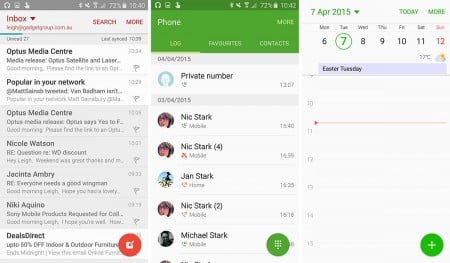
The interface also feels flatter and less three-dimensional, which makes the high-end Super AMOLED Quad HD display just pop and look fantastic, and when you go into various apps, you’ll find a stronger emphasis on basic colour contrasts, complete with circular shortcuts at the bottom of each app to help you out, such as the red “compose email” button in the stock email app, the orange “compose SMS” app in the stock messaging app, the dark green dial-pad in the phone app, and the light green “add calendar date” to the S-Planner calendar app.
It’s easy to remember knowing there will pretty much always be a “start something new” button in the bottom right corner, and while it would be nice to switch sides if you could — because some of us are lefties — it’s an inclusion that makes the entire interface feel geared at people, because you can always press it with the thumb or forefinger.













Always find the GG phone reviews most enlightening and enjoyable to read. Nevertheless, for those of us that live in rural low signal areas, actual reception abilities are rarely, if ever, addressed. As a consequence, the reviews, while entertaining, are not really helpful. GG (and most other reviewers), seem to forget that the original reason for mobile phones was to make calls!
Always look forward to GG news.
It’s a valid point, but the topic of reception is a complicated one not just based on mobile phone choice alone.
Generally, reception woes come from a lot of factors, such as topography, tower position and reception, with building materials also a part of the equation. Mobile phone design does come into it, but much of the argument on improving reception can also be handed off to telcos rather than phone manufacturers, making this a very complicated topic to deal with.
In Sydney — where GadgetGuy’s phone reviews are handled — reception only rarely gets a mention because it is generally quite good, and that’s probably part of the reason why other reviewers in Australian don’t tackle it, as most publications are based in large cities where reception is fairly consistent across the board.
That being said, there are known black hole areas that no phone, regardless of manufacturer, can really deal with. One of the places this reviewer used to live in was such a place, and it didn’t matter how well made the phone was, or what telco you relied on, you could not get much of a signal to penetrate the home, making reviewing a little difficult.
Options like a femtocell can improve this just a little, but they are fairly technical and generally not cheap, so not ideal for all affected by reception issues. Again, the reception factors from before — topography, towers — can affect how gadgets like these work as well.
There are certainly instances where telcos are doing things to make rural reception a little better, such as the Blue Tick program by Telstra which assigns phones a rating of the “Blue Tick” if the phone meets Telstra’s guidelines for the handset working better in rural Australia, but that’s the only one we’re currently aware of, with no such system that we know of for either Optus, Vodafone, or any of the other telcos.
Unfortunately, we just don’t have the time to test all phones with every telco to find out if there are any major differences with regards to reception because, simply put, there probably won’t be a lot, and it would likely require more phones and time than we have.
In these situations, it’s best to contact your telco and ask the people there if they have any information on handsets made for your area, as well as tower position and likely results.
This should improve with time and technology, mind you, but it’s not always something we can test for reviews.