Over on the battery side of things, if you’re planning to work with writing, web surfing, and general use, the time you’ll see on this laptop is fairly strong, with Apple’s expectation of “up to 10 hours” coming out at pretty much nine-and-a-half of solid use.
Mind you, we also found it didn’t need a charge over the course of two days worth of use, provided you worked a good four hours solid every day or so. You might even be able to pump out a little more, which given the spec and size would be pretty good altogether.
That’s a really impressive effort for a machine that can still keep it relatively thin and yet pack in a high-grade and bright display, while keeping the processor running at over 2GHz, something Apple’s MacBook Air doesn’t reach for. Few PCs offer that sort of battery to system performance, and this feature alone could make someone switch operating systems, it really could.
It’s not all perfect, though, and as the first computer to have the new Force trackpad, we’d be surprised if it didn’t go off without a hitch.
Unfortunately, hitches do exist, and if you leave your hand or wrist accidentally near the new trackpad, there’s a possibility you might just accidentally erase your writing as you work.
That’s because on this touchpad, the sensibility seems to be very high, and just like with other Windows trackpads that incorrectly pick up on your wrist and activate the mouse accordingly, so too does the Force trackpad from Apple. We’re not sure why it’s so touchy, and we’d like to fiddle with the sensitivity of the wrist pick-up, just like we can with some Windows drivers, but there’s no support here.
Instead, the best solution we’ve managed to find for this issue was to switch off the “tap to click” function on the touchpad and go with an actual click down. You can choose to disable the Force Click setting if you want, but it doesn’t matter if you leave it on; provided “tap to click” isn’t checked, your mouse won’t pick-up on your wrist movement as often, or won’t select things while your wrist absent-mindedly touches it as you type.
Interestingly, this problem is also an issue on PCs, and the easy solution that is generally found on Windows PCs is a function key to switch off the touchpad, a feature that is missing on the Mac.
Apple’s Force trackpad also takes some time to get used to, partially because it’s such a curious concept.
Keep in mind, this isn’t a trackpad in the conventional sense. Generally, the trackpads we’ve all been used to in the Apple computers have been large glass tracking surfaces with a giant button underneath. The trackpads have had multi-touch support, capable of tracking gestures for one, two, three, or four fingers, but the button has been one clicking action of just pressing down.
The Force trackpad is something else.
Instead of being a conventional button, it relies on a form of haptic or vibration feedback that can firm up or release itself, creating not just a heavy button push like you’re used to, but something underneath it, an extra level of pressing, if you will.
Similar to the camera usability scenario of “press lightly for the auto-focus, and firmer for the shutter firing”, the Apple Force trackpad offers a regular click for your typical single click, and a deeper secondary click for extra functionality.
Most of this “extra functionality” isn’t really defined as of yet, leaving more room for possibilities than actual usage scenarios at the time. For instance, you can press down past the initial click on a word and find the definition of that word, saving you from pulling up the dictionary on the computer or online.
If you’re checking an address in a calendar or contact, you can press harder for that firmer click and pull up a map. And hey, if you’re surfing Google in Safari and would like to see a preview of a website before you click, press that firmer click on the link and a small box will appear showing you what the page will look like (this doesn’t yet work in Chrome, however).
But that is, for the most part, it, and Apple’s secondary extra heavy mouse click doesn’t do a whole lot right now. We suspect the uses for this will grow in time, but right now, they’re not huge in number.
As for use, the Force trackpad grows on you, especially once you configure it for your use.
We started the review finding it a little awkward to work, and when the trackpad button was light, we found we’d always push a little too hard, meaning that when we would select text on the screen, our click would be a little too hard and would try to define the words rather than continue a large selection down a screen. Once we firmed up the click and made the main click a little heavier, with the secondary click requiring a solid push, our trackpad felt more like the typical Apple one with something else waiting for us when we pushed down some more.
With those settings working, we found our time with the Force trackpad better and less, well, forced, though it can be a little surprising to get used to, especially since the trackpad isn’t powered when the machine is off or on standby, which can mean you aren’t waking the system up by prodding the trackpad like you used to.
Apple’s software and hardware combination is also fairly switched on to what the trackpad can and should work with, because while you get the extra heavy secondary click on some features — typing this review in Evernote, for example — you don’t get it on others, such as clicking the battery or WiFi function in the Finder bar, as that completely switches off and you’ll only find the single click working there.
As we said, it can take some getting used to, but we think with time, this could be one of those features that improves with age and more fleshing out, and we look forward to seeing what companies can do.
Conclusion
Beyond the teething process that is the new trackpad, the Apple MacBook Pro is practically perfect, arriving with the ports you need and performance you demand, as well as a weight and battery life that makes it very, very tempting for many.
We find it particularly interesting that Apple has still managed to strike such a balance between performance and long-life that few PCs can nail themselves, though this could have as much to do with the operating system, as Mac OS is a very different beast compared to Windows.
But that’s something worth noting, because it’s a balance we rarely see, and while the thin and light Windows machines generally achieve long life, those with more gutsy processors often fall behind.
This writer would like to note that in general he’s a PC guy. At home, he uses Windows machines, and the Surface Pro 3 is pretty much his goto machine, because the combination of a touchscreen, a pen, portability, and performance makes that computer one of the better ways to take a machine around the place, even with some of its update flaws.
With that in mind, Apple’s MacBook Pro 13 with Retina is one of the better computers he’s seen in recent years, with a performance and build quality that is hard to escape, and that few competitors can match or even get close to.
Seriously, this is about as close as laptops with almost-3GHz processors get to perfection, and if it can make a Windows guy think about switching, make him ponder hard about jumping camps, then it really is true quality.
Fix those trackpad issues Apple, then we might talk.




























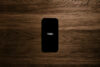


Other than the Force pad, how is this Macbook Pro different from last years? From what I’ve heard the new processors don’t have the speed increase many were expecting, the Broadwell series was more about battery life.
It’s mostly the improved battery life and a new trackpad, yes, though the new processor also improves graphics a little. Not a huge amount, but a little.
Thank-you for your helpful reply 🙂