 Motorola
MotorolaMotorola has an exciting new technology called ‘Ready For’, which is built into its latest Edge 20 series mobile phones. It essentially allows your phone to become a ‘PC’ by delivering an Android desktop to an external screen. So can you rely on your phone as your sole PC? To find out, we needed to poke, prod and learn how to use every aspect. We also compared it with other ‘phone as PC’ options out there.
So here is GadgetGuy’s Motorola Ready For test, use cases, and how best to interface with a smart TV, dumb monitor, or PC. Things might get a bit technical, however, there’s a handy guide to setting it up at the end.
The best thing is that Motorola Ready For is free with the 2021 Edge series. But as we discovered, each model has quite different Ready For implementations and capabilities. This article identifies these, but only the Edge 20 Pro does it all.
What is Motorola ‘Ready For?’
Many smartphones have enough processing power to challenge a low-end laptop. However, it is not about replacing your Widows desktop or doing AutoCAD or Photoshop. It is about using your smartphone as a light computing device in or out of the home.
Whatever your phone can do, Motorola Ready For (website) can do on a larger screen. It can connect to a Bluetooth keyboard, mouse, game controller and headset, find the right apps, and yes, it can run Office Productivity software with a bit of effort.
While explicitly reviewing Motorola Ready For, you should know its main competition is the well-established Samsung DeX (Desktop eXperience). Android 10 had a Desktop Mode that looks similar to a Windows desktop, complete with icons and menus. (Oddly, the Desktop Mode seems to be missing in Android 11.) And as higher-end smartphones adopt fast cable connections such as USB-C 3.1/2 Gen 1/2 (5/10Gbps), we will see more Android desktops emerge.
Read For has four main modes, and these depend on your Edge 20 model and your use of a PC or Monitor/TV.
Mobile Desktop
The Mobile Desktop mode includes all Android apps on the phone. We’ve listed these and other features below:
- Multiple Apps and windows
- A nice interface – well thought out – Windows Taskbar style
- Cut/paste screen
- Share and save files between the phone and PC
TV
- YouTube and Google TV are included but it can access any installed Android streaming apps like Netflix
Games
- All games and some comms apps
Video camera
- All video-capable apps – Microsoft Teams, Duo and more
- Video face follow
- Good for content creators
Connections – cable, Wi-Fi or Miracast
- USB-C to USB-C 3.1/2 Gen 1/2 cable 5Gbps to PC (creates Windows Remote Desktop over a cabled network) for data, video, sound – Edge 20 Pro only
- USB-C to USB-C 2.0 480Mbps half-duplex to PC has a limited set of features – Edge 20 only
- Over the Wi-Fi network to PC (creates a Windows Remote desktop) – All Edge 20 models
- Miracast (compatible TV required, and these are increasingly rare) for video/audio and data – Edge 20 Pro and Edge 20 only
- USB-C to HDMI (if Alt DP supported) for video/audio and data) – Edge 20 Pro only
- Various Ready For and DeX Docks may provide HDMI out, USB-C charging and USB-A ports – Edge 20 Pro only
Ready For tests
Here are the definitive tested results of which phone does what.
| Test | Pro | 20 | Fusion |
| PC: Surface Pro 8 2376×1824 (2K screen) 10.0.0.X network USB 3.1 Gen 2 cable connect | 10.0.0.X router network 1920×1200 66% screen (see image below) Defaults to top left corner PC mouse and keyboard control Charges phone | 10.0.0.X router network 1680×1050 <66% The reduced screen resolution is a function of reduced USB-C 2.0 bandwidth | No |
| PC: 4K monitor | 25% of the screen Default top left (see image below) | <25% of the screen | No |
| PC: 1K monitor | 1920 x 1200 Fullscreen Allows for Win Taskbar | 1680 x 1050 Fills height but not width | No |
| PC: Wi-Fi AX router | 10.0.0.X 1920×1200 as per above | 10.0.0.X 1680×1050 as per above | 192.168.X.X (different network – probably due to the Dimensity SoC) 1920 x 1200 Fill is the same as Pro on different screens |
| 4K Monitor/TV USB-HDMI | 3840×2160@60Hz Fullscreen – need to adjust font/icon sizes Screen trackpad or remote No charging | No | No |
| 1K Monitor/TV USB-HDMI | 1920×1080@60Hz Fullscreen Screen trackpad or remote Could connect BT keyboard and mouse to the phone No charging | No | No |
| 1K Monitor/TV with DeX* station | 1920×1080@60Hz Fullscreen | No | No |
| TV Miracast** | 3840×2160@30Hz (60Hz with EZcast) | Same | No |
| 4K Lapdock*** with USB-C 3.1 | 3840×2160@60Hz Full keyboard and mouse control with detachable keyboard | No | No |
Surface Pro 8 4K screen attached to SP8
Notes to the table:
* DeX compatible accessories work with the Edge 20 Pro. These include USB-C 3.1 to HMDI 2.0 cables (1080p@60Hz and 4K@60Hz models), The DeX Station (HDMI 1.4b, 2 x USB-A, Ethernet, Power pass-through), Plugable Thunderbolt 3/USB-C 3.1 docks, and USB-C hubs and dongles from Aten and others. At the very least, these give keyboard/mouse capability that is vital for Mobile Desktop mode.
The Motorola Ready For mount is only for the Edge 20 Pro. It lacks any USB expansion ports, so we cannot recommend it over more fully-featured dongles.
** TV Miracast – Many smart TVs from 2020 onwards do not support Miracast – only Chromecast. If you have a Miracast dongle like the Microsoft Display Adapter V2 ($99.95, 1920×1080@60Hz) or Microsoft 4K Wireless Display Adaptor ($119, 3840×2160@30Hz), you can add it to any HDMI TV or monitor. There are many other brands of Miracast adapters – my pick would be the 4K@60fps EZCast Ultra U1 as it gave the smoothest 60Hz image and no dropouts during testing.
*** The UPERFECT X Pro 15.6” Lapdock (9.4/10) has a detachable keyboard/trackpad that is both DeX and Ready For enabled. Frankly, it’s the perfect ‘smart’ touch screen monitor and charges the Edge 20 Pro at the same time.
Lenovo has a 14″ USB-C 1920×1080 portable monitor and a touch screen version
What did we learn from the tests?
The Edge 20 Pro is the only one to go for if you want to use Motorola Ready For as a light laptop replacement. It provides the broadest range of connections and the least issues because it can use USB and HDMI cables. If you use anything other than a 1920 x 1080 PC screen, expect screen sizing issues in Mobile Desktop.
Next, Wi-Fi connections to a PC (tested with the most powerful Netgear RAX200, AX11000, 12 stream router) depends on proximity to the router. At 2m away, it is pretty good. You notice increasing lag (keystrokes and cursor) the further you are away from the router. The Edge 20 performed best in PC Wi-Fi tests as it has a 2400Mbps Wi-Fi 6 VHT160 chip. The Edge 20 Pro tops out at 1200Mbps Wi-Fi VHT 80 and the Fusion at 433Mbps Wi-Fi AC. If you don’t have an AX router, the maximum you will get on all three devices is 433Mbp half-duplex, and we do not recommend Wi-Fi 5 AC for Mobile Desktop.
Using Miracast (Edge 20 Pro and Edge 20) depends on the distance from the TV and was laggy over about 2m away. The EZCast dongle performed best.
Sound
Stereo 2.0 PCM sound is transferred over USB-C, HDMI and Miracast. You can select the phone speaker or the target device (TV, soundbar or PC). You can connect a Bluetooth speaker to all and a 3.5mm speaker to the Edge 20 Fusion.
Bluetooth Keyboard, mouse and game controller
We tested with the Logitech K830 Bluetooth keyboard/trackpad. Any Logitech BT enabled device will connect to the Edge 20 series. If you are using a DeX station or Dock, you can connect USB keyboards and mice. The Game Controller needs Android 11 and BT compatibility.
Advice: Avoid using Mobile Desktop without a keyboard/mouse/trackpad.
Which is best – Samsung DeX or Motorola Ready For?
Ready For has a few rough edges (not the least of which is PC screen resizing on a 2K or 4K display panel), but overall, the two competitors offer pretty much the same experience. Keep in mind that this is Ready For V01.1.0.070.0 – all those zeros means work-in-progress. This can only improve from what is a pretty solid start.
But there is no manual and only a few FAQs that don’t specifically spell out what each model phone can do. It is a little cheeky to promote Edge 20 series as Ready For when they cannot all perform the generic tasks that Ready For advertises. However, in the fine print, we see (I added items in brackets):
| Compatibility | USB-C (3.1) | Miracast (to monitor or TV) | PC |
| Pro | (PC/TV) ✓ | ✓ | ✓ (USB 3.1 and Wi-Fi) |
| 20 | x | ✓ | ✓ (USB 2.0 reduced resolution and Wi-Fi) |
| Fusion | x | x | ✓ (Wi-Fi only 1920 x 1080) |
How to set it up
Edge 20 Pro and Windows PC – Setup
Download the Motorola Ready For app for Windows 10 (or later). Launch the app and scan the barcode on the Windows screen to connect.
Edge 20 Pro has USB-C 3.1 Gen 1 (Alt DP 1.4 5Gbps) for a USB-C to USB-C connection. The connection speed is about 425Mbps full-duplex.
Ready For is an Android desktop overlay on Microsoft Remote Desktop Connection (Windows RDC). That also means you can use Remote Desktop via a Chrome Browser to access your Office 365 apps or a remote work PC (if you have an MS subscription). Don’t forget to use a VPN if you need data security. It performed well in tests over NBN 100/40Mbps and should work down to 50/20Mbps.
A few hints (Edge 20 Pro)
- If you are using your phone for an extended time, you need to consider how to power it. It will chew about 15% of battery per hour – more if you are gaming or watching movies. If you use USB-C to connect to the PC, it will charge the phone. The rate depends on the USB-C port – 3.1/2 Gen 1/2 will provide up to 5V/3A/15W when the battery is empty. As it fills, it drops back to 5V/2A/10W or less. A Wi-Fi connection will not power the phone, but you could then use the charger.
- Screen timeout is the same as you set on the phone – adjust that to at least 60 minutes
- Wi-Fi or Miracast mode speeds drop markedly, and lag times increase as you move away from the router. We recommend staying within 2 to 3 metres.
Summary of tests
In Mobile Desktop Mode (PC via USB-C 3.1), The Edge 20 Pro can replace a light workload on a PC. It is perfect for browsing, Outlook or Gmail, executing Android apps, and remote desktop allows access to all my Microsoft Office apps. My biggest issue was screen resizing, and I ended up using a 1080p monitor instead of a 4K. So, on a PC – OK.
Mobile Desktop mode (Monitor via USB-C to HDMI) with a Bluetooth keyboard and mouse was superb on a 1080p@60Hz or 4K@60Hz monitor, filling the whole screen. Power consumption jumped, so look for DeX compatible cables (Choetech USB-C to HDMI+60W PD, 1.8m) or USB-C docks that allow pass-through power.
In TV mode via USB-C to HDMI, the Edge 20 Pro was superb. You can also use the docks above. Using a Microsoft Miracast dongle (either the 1080p@60Hz or 4K@30Hz models) was erratic, with occasional freezes, lags and dropouts. Sure, that is more the dongle’s fault. The EZCast was much more reliable. Keep in mind that streaming from the smartphone is limited to 1080p (FHD) in Standard Dynamic Range. A 4K TV upscales the signal to 4K anyway.
In Games Mode, we only did limited testing. The Edge 20 Pro was best using a USB-C to HDMI connection. Miracast dongles add too much latency.
In Video Camera mode (on TV or a monitor), we had a flawless Microsoft Teams meeting on the Edge 20 Pro with a USB-C to HDMI cable. The 32 megapixel selfie (binned to 8MP) was crystal clear. We could not access the 108MP rear camera, however. The dual mics were effective to about 1.5m. Facial tracking means you can move around in the frame. It was suitable for up to two people (tracking sensitivity) – three was a challenge. Video camera mode over Miracast on the Edge 20 Pro and 20 was laggy.
GadgetGuy’s take
Having been a long term DeX user and having gone from hot to lukewarm to cold, I feel qualified to have done this exhaustive look at Ready For. Let me say up front that I see a lot of potential in using the Android desktop feature from a phone to ‘replace’ light PC use.
Q: Who wants to use their phone as a laptop?
A: A limited number of people at this time.
Why? Because I think it Ready For is still an answer looking for a problem. It sounds great until you realise that the Edge 20 Pro ($899) is the only Edge 20 that fully supports all Ready For features, and then you need a monitor/TV, keyboard, mouse, cables, Miracast dongle, and power.
We say ‘at this time’ because Ready For is another example of convergence – more features rolled into a smartphone. I use DeX when travelling ‘light’, but I also take the UPERFECT 4K 15.6” Lapdock – an ideal mate for Ready For. But remember that Ready For, especially for Mobile Desktop use, needs a good mobile data or Wi-Fi internet connection to access Office 365, Teams or Outlook.
I could use my Surface Pro 8 Windows hybrid with local storage and installed Office apps. That costs well over $2K but it is one device to carry!
Ready For real use case comes down to totally replacing a laptop. The Edge 20 Pro can do that if you persevere.
The video below shows Ready For In action with the 2020 Edge+ that was not sold in Australia.



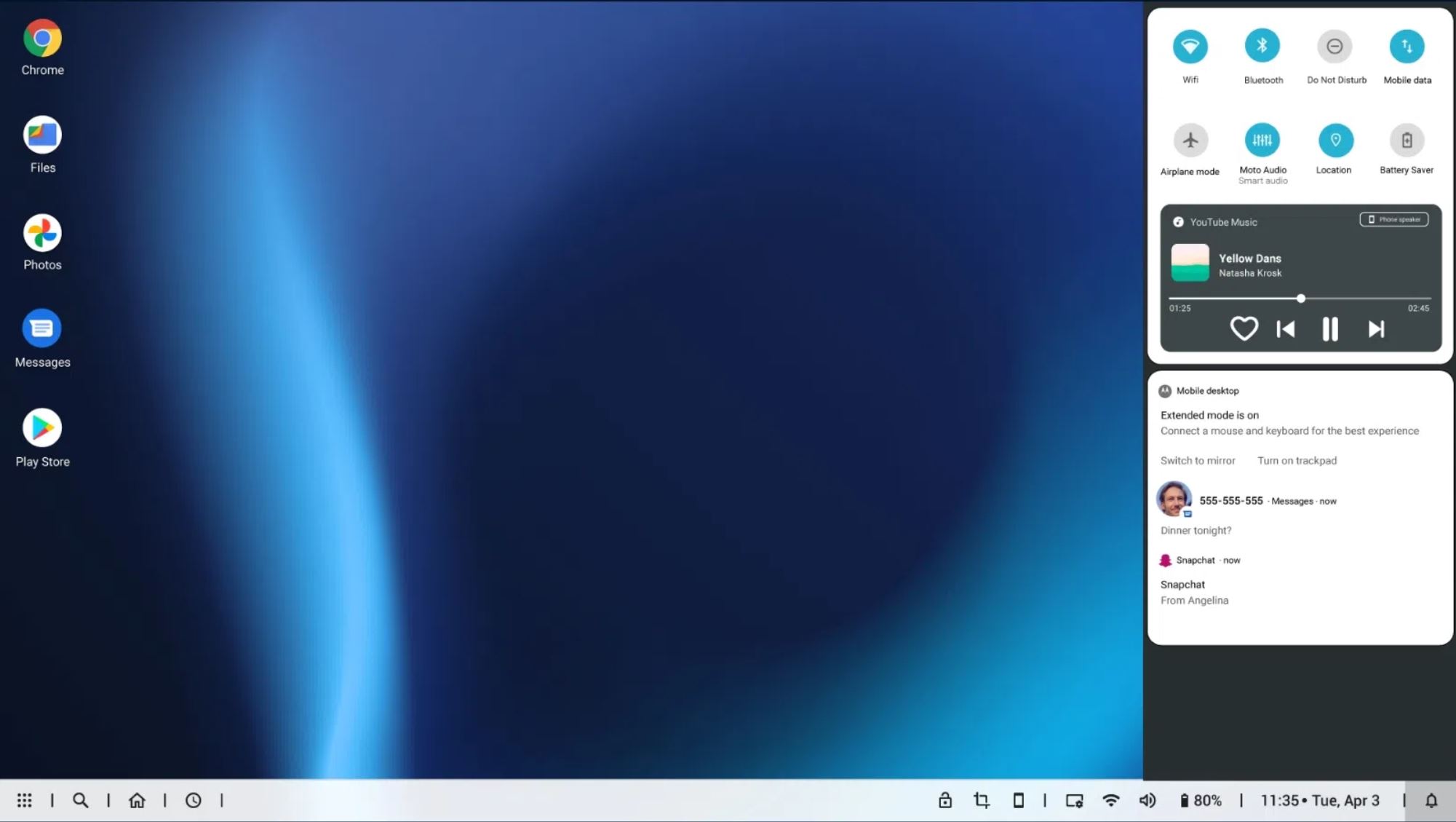














Sony trialled similar features with their top-end Xperia mobiles in 2012. The Bravia engine on the mobile, yes Bravia, handled all screens I tried.
Apart from a cable, the extra peripherals could’ve been dropped if the mobile had allowed itself to be used as landscape thumb keyboard* for input. It already had a thumb/pointer sensor.
Has this* ever been done, or is it a bad idea for some other reason?
Max resolution with Ready For PC mode (connected to Win laptop)? DEX ON PC Caps out at 1080p. I have several 4k laptops and would love to use Ready For ar 4K on my laptop, but unsure of info provided. Motorola not helpful.
I recently bought the new razr 22 in Oz. I can say that Ready For works a treat now. Satechi hub, 4K HDMI, wired keyboard and wireless mouse + ethernet. Awesome. Youtube, termux, chrome, gmail, docs and an android game all running at the same time on the crystal clear desktop (on my 42 inch tv/monitor). I’ve used continuum, dex, and now ready for. On the razr 22, ready for works *really* well.
I should have mentioned above that I use Ready For in 4K@60Hz on my 42 inch monitor (ok, TV). Crystal clear. I also have a hub which only does 4K@30Hz, which means Ready For only uses 1920@60Hz. That is a hub limitation, not Ready For. I have given this thing a good go, and have even got X11 running an xfce4 desktop, windowed in Ready For. Quite impressive really. Most apps are optimised for Android/touchscreen, but work well enough with a mouse/keyboard. All in all, the Razr makes for a perfectly good, light weight PC – in fact I’d go so far as to call it medium weight.